To create windows xp live cd, you have to download BartPE (known as Bart's Preinstalled Environment, www.nu2.nu). Its a rescue tool. BartPE is a bootable CD based on XP. Its is used to solve many problem that might face during windows operations.
BartPE is based on Windows, which makes it suitable for the maintenance of Windows and to rescue files which are no longer accessible in case Windows won't boot anymore. Here are some of BartPE's features:
- Copy personal files to a safe external location when Windows won't boot anymore.
- Copy files from and to a network share.
- Editing, moving or deleting of files which are kept occupied within Windows.
- File recovery of deleted files with a file recovery tool.
- Scanning of the hard disk for viruses, spyware,...
- Diagnosing installed, but possibly defective hardware.
- Searching the internet.
- Reading of PDF files.
- Creating an image of the operating system.
- Recovery of the Windows registry.
- The use of Remote Desktop.
- And much more..., thanks to the many plugins available.
Building the bootable CD BartPE with PE Builder
It is not possible to download an image of BartPE because it is not allowed to distribute the Windows installation files. But this would not be practical because that would make it impossible to add plugins for additional features. BartPE is build with the free tool PE Builder (download: www.nu2.nu/pebuilder/#download) while using your own, original Windows XP installation files. After installation, PE Builder is available by the shortcut in the Start Menu and the desktop.
Searching for the Windows XP installation files
The original Windows XP installation files are needed to build the bootable CD. If possible, use the already installed files of the current Windows XP installation or otherwise copy the files of the original Windows XP installation CD to a special folder on the hard disk. In the example below (the main PE Builder window) the folder mentioned at Source is the current Windows folder. The Output folder (the installation folder of PE Builder) is used for building BartPE. In the second pane (Media output) describes the options for burning BartPE on CD/DVD.
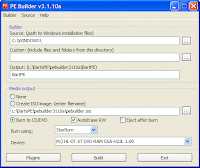
The first time PE Builder is started, the user is asked whether PE Builder must search for the original installation files. If this question has been clicked away, select the option Search (available by Source in the menu bar) and click Yes on the question Search for Windows installation files? (can take some time). In the example below, PE Builder found three source locations with usable installation files, each of the found locations is suitable (the source location on the C: partition contains the installation files of the already installed Windows, the J: partition contains a copy of the original installation files and the L: partition contains a slipstreamed version). When PE Builder can't find any usable installation files, it is still possible to use the original Windows XP installation CD.
Click the button OK and select one of the found locations in the next window (the installation files which have been slipstreamed with the latest service pack are preferred). All locations in this example contain the installation files of Windows XP Professional and are already slipstreamed with Service Pack 2.
TIP: The Windows XP installation CD is also accessible directly from the main window of PE Builder: click the button ... (next to the option Source) and browse to the volume letter of the CD/DVD player. It is better to copy the installation files to the hard disk first, because this will prevent placing the installation CD manually each time PE Builder is used to build BartPE
Building the bootable CD BartPE
Click the button Build in the main PE Builder window and the process of collecting, ordering and processing the files needed for BartPE starts. When PE Builder has finished, the log file shows the errors and warnings (use the arrow buttons to browse the log). If there are errors, the problem that causes the error has to be solved first before it is possible to burn the BartPE CD. When the folder C:\Windows of an OEM Windows version is used as source for PE Builder, the user is warned that in theory there could be some compatibility issues. Practice will tell if this is the case.
Burning BartPE on CD
After PE Builder has processed the installation files and plugins, it is time to burn BartPE on CD (or DVD). For some computers, additional hardware drivers are needed to get BartPE working. When the hardware (especially the hard disk) is not supported, it will be clear when the computer boots the CD. Because it is normal to burn BartPE multiple times before the definitive version is realized, it is wise to use rewritable CD's (CD-RW). The CD is burned directly from the PE Builder script, but only when an empty, writable CD is placed in the burner before the button Build has been clicked. If this is not the case, PE Builder will skip the last step of burning the CD without asking for an empty (re)writable CD.
In some cases, it is wiser to create an ISO image first and to burn it with your own burning software (and not to use the PE Builder build-in burning feature). Burning software like Nero has more options to control the burning process, like lowering the burning speed to get a more accurately burned CD (which can be used on older CD/DVD players as well).
Download
Latest version:Download PE Builder v3.1.10a - self-installing package (3.15MB) - if you are unsure what you need to download, get this!
Download PE Builder v3.1.10a - zip package (3.23MB)
Post: View PE Builder v3.1.10a release postings on "The CD Forum"





