Cloud computing is an emerging computing technology that uses the internet and central remote servers to maintain data and applications. Cloud computing allows consumers and businesses to use applications without installation and access their personal files at any computer with internet access. This technology allows for much more efficient computing by centralizing storage, memory, processing and bandwidth. Cloud computing is broken down into three segments: "applications," "platforms," and "infrastructure." Each segment serves a different purpose and offers different products for businesses and individuals around the world. In June 2009, a study conducted by VersionOne found that 41% of senior IT professionals actually don't know what cloud computing is and two-thirds of senior finance professionals are confused by the concept, highlighting the young nature of the technology. In Sept 2009, an Aberdeen Group study found that disciplined companies achieved on average an 18% reduction in their IT budget from cloud computing and a 16% reduction in data center power costs
Cloud computing is a general term for anything that involves delivering hosted services over the Internet. These services are broadly divided into three categories: Infrastructure-as-a-Service (IaaS), Platform-as-a-Service (PaaS) and Software-as-a-Service (SaaS). The name cloud computing was inspired by the cloud symbol that's often used to represent the Internet in flow charts and diagrams.
A cloud service has three distinct characteristics that differentiate it from traditional hosting. It is sold on demand, typically by the minute or the hour; it is elastic -- a user can have as much or as little of a service as they want at any given time; and the service is fully managed by the provider (the consumer needs nothing but a personal computer and Internet access). Significant innovations in virtualization and distributed computing, as well as improved access to high-speed Internet and a weak economy, have accelerated interest in cloud computing.
A cloud can be private or public. A public cloud sells services to anyone on the Internet. (Currently, Amazon Web Services is the largest public cloud provider.) A private cloud is a proprietary network or a data center that supplies hosted services to a limited number of people. When a service provider uses public cloud resources to create their private cloud, the result is called a virtual private cloud. Private or public, the goal of cloud computing is to provide easy, scalable access to computing resources and IT services.
Infrastructure-as-a-Service like Amazon Web Services provides virtual server instances with unique IP addresses and blocks of storage on demand. Customers use the provider's application program interface (API) to start, stop, access and configure their virtual servers and storage. In the enterprise, cloud computing allows a company to pay for only as much capacity as is needed, and bring more online as soon as required. Because this pay-for-what-you-use model resembles the way electricity, fuel and water are consumed, it's sometimes referred to as utility computing.
Platform-as-a-service in the cloud is defined as a set of software and product development tools hosted on the provider's infrastructure. Developers create applications on the provider's platform over the Internet. PaaS providers may use APIs, website portals or gateway software installed on the customer's computer. Force.com, (an outgrowth of Salesforce.com) and GoogleApps are examples of PaaS. Developers need to know that currently, there are not standards for interoperability or data portability in the cloud. Some providers will not allow software created by their customers to be moved off the provider's platform.
In the software-as-a-service cloud model, the vendor supplies the hardware infrastructure, the software product and interacts with the user through a front-end portal. SaaS is a very broad market. Services can be anything from Web-based email to inventory control and database processing. Because the service provider hosts both the application and the data, the end user is free to use the service from anywhere.
To create windows xp live cd, you have to download BartPE (known as Bart's Preinstalled Environment, www.nu2.nu). Its a rescue tool. BartPE is a bootable CD based on XP. Its is used to solve many problem that might face during windows operations.
BartPE is based on Windows, which makes it suitable for the maintenance of Windows and to rescue files which are no longer accessible in case Windows won't boot anymore. Here are some of BartPE's features:
- Copy personal files to a safe external location when Windows won't boot anymore.
- Copy files from and to a network share.
- Editing, moving or deleting of files which are kept occupied within Windows.
- File recovery of deleted files with a file recovery tool.
- Scanning of the hard disk for viruses, spyware,...
- Diagnosing installed, but possibly defective hardware.
- Searching the internet.
- Reading of PDF files.
- Creating an image of the operating system.
- Recovery of the Windows registry.
- The use of Remote Desktop.
- And much more..., thanks to the many plugins available.
Building the bootable CD BartPE with PE Builder
It is not possible to download an image of BartPE because it is not allowed to distribute the Windows installation files. But this would not be practical because that would make it impossible to add plugins for additional features. BartPE is build with the free tool PE Builder (download: www.nu2.nu/pebuilder/#download) while using your own, original Windows XP installation files. After installation, PE Builder is available by the shortcut in the Start Menu and the desktop.
Searching for the Windows XP installation files
The original Windows XP installation files are needed to build the bootable CD. If possible, use the already installed files of the current Windows XP installation or otherwise copy the files of the original Windows XP installation CD to a special folder on the hard disk. In the example below (the main PE Builder window) the folder mentioned at Source is the current Windows folder. The Output folder (the installation folder of PE Builder) is used for building BartPE. In the second pane (Media output) describes the options for burning BartPE on CD/DVD.
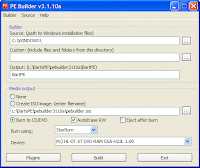
The first time PE Builder is started, the user is asked whether PE Builder must search for the original installation files. If this question has been clicked away, select the option Search (available by Source in the menu bar) and click Yes on the question Search for Windows installation files? (can take some time). In the example below, PE Builder found three source locations with usable installation files, each of the found locations is suitable (the source location on the C: partition contains the installation files of the already installed Windows, the J: partition contains a copy of the original installation files and the L: partition contains a slipstreamed version). When PE Builder can't find any usable installation files, it is still possible to use the original Windows XP installation CD.
Click the button OK and select one of the found locations in the next window (the installation files which have been slipstreamed with the latest service pack are preferred). All locations in this example contain the installation files of Windows XP Professional and are already slipstreamed with Service Pack 2.
TIP: The Windows XP installation CD is also accessible directly from the main window of PE Builder: click the button ... (next to the option Source) and browse to the volume letter of the CD/DVD player. It is better to copy the installation files to the hard disk first, because this will prevent placing the installation CD manually each time PE Builder is used to build BartPE
Building the bootable CD BartPE
Click the button Build in the main PE Builder window and the process of collecting, ordering and processing the files needed for BartPE starts. When PE Builder has finished, the log file shows the errors and warnings (use the arrow buttons to browse the log). If there are errors, the problem that causes the error has to be solved first before it is possible to burn the BartPE CD. When the folder C:\Windows of an OEM Windows version is used as source for PE Builder, the user is warned that in theory there could be some compatibility issues. Practice will tell if this is the case.
Burning BartPE on CD
After PE Builder has processed the installation files and plugins, it is time to burn BartPE on CD (or DVD). For some computers, additional hardware drivers are needed to get BartPE working. When the hardware (especially the hard disk) is not supported, it will be clear when the computer boots the CD. Because it is normal to burn BartPE multiple times before the definitive version is realized, it is wise to use rewritable CD's (CD-RW). The CD is burned directly from the PE Builder script, but only when an empty, writable CD is placed in the burner before the button Build has been clicked. If this is not the case, PE Builder will skip the last step of burning the CD without asking for an empty (re)writable CD.
In some cases, it is wiser to create an ISO image first and to burn it with your own burning software (and not to use the PE Builder build-in burning feature). Burning software like Nero has more options to control the burning process, like lowering the burning speed to get a more accurately burned CD (which can be used on older CD/DVD players as well).
Download
Latest version:Download PE Builder v3.1.10a - self-installing package (3.15MB) - if you are unsure what you need to download, get this!
Download PE Builder v3.1.10a - zip package (3.23MB)
Post: View PE Builder v3.1.10a release postings on "The CD Forum"

USB 3.0 is the next major revision of the ubiquitous Universal Serial Bus, created in 1996 by a consortium of companies led by Intel to dramatically simplify the connection between host computer and peripheral devices. Fast forwarding to 2009, USB 2.0 has been firmly entrenched as the de-facto interface standard in the PC world for years (with about 6 billion devices sold), and yet still the need for more speed by ever faster computing hardware and ever greater bandwidth demands again drive us to where a couple of hundred megabits per second is just not fast enough.
In 2007, Intel demonstrated SuperSpeed USB at the Intel Developer Forum. Version 1.0 of the USB 3.0 (confusing, isn't it?) specification was completed on November 17, 2008. As such, the USB Implementers Forum (USB-IF) has taken over managing the specifications and publishes the relevant technical documents necessary to allow the world of developers and hardware manufacturers to begin to develop products around the USB 3.0 protocol.
In a nutshell, USB 3.0 promises the following:
- Higher transfer rates (up to 4.8 Gbps)
- Increased maximum bus power and increased device current draw to better accommodate power-hungry devices
- New power management features
- Full-duplex data transfers and support for new transfer types
- New connectors and cables for higher speed data transfer...although they are backwards compatible with USB 2.0 devices and computers (more on this later)
1. Accessibility Controls - access.cpl
2. Accessibility Wizard - accwiz
3. Add Hardware Wizard - hdwwiz.cpl
4. Add/Remove Programs - appwiz.cpl
5. Administrative Tools - control admintools
6. Automatic Updates - wuaucpl.cpl
7. Bluetooth Transfer Wizard - fsquirt
8. Calculator - calc
9. Certificate Manager - certmgr.msc
10. Character Map - charmap
11. Check Disk Utility - chkdsk
12. Clipboard Viewer - clipbrd
13. Command Prompt - cmd
14. Component Services - dcomcnfg
15. Computer Management - compmgmt.msc
16. Control Panel - control
17. Date and Time Properties - timedate.cpl
18. DDE Shares - ddeshare
19. Device Manager - devmgmt.msc
20. Direct X Troubleshooter - dxdiag
21. Disk Cleanup Utility - cleanmgr
22. Disk Defragment - dfrg.msc
23. Disk Management - diskmgmt.msc
24. Disk Partition Manager - diskpart
25. Display Properties - control desktop
26. Display Properties - desk.cpl
27. Dr. Watson System Troubleshooting Utility - drwtsn32
28. Driver Verifier Utility - verifier
29. Event Viewer - eventvwr.msc
30. Files and Settings Transfer Tool - migwiz
31. File Signature Verification Tool - sigverif
32. Findfast - findfast.cpl
33. Firefox - firefox
34. Folders Properties - control folders
35. Fonts - control fonts
36. Fonts Folder - fonts
37. Free Cell Card Game - freecell
38. Game Controllers - joy.cpl
39. Group Policy Editor (for xp professional) - gpedit.msc
40. Hearts Card Game - mshearts
41. Help and Support - helpctr
42. HyperTerminal - hypertrm
43. Iexpress Wizard - iexpress
44. Indexing Service - ciadv.msc
45. Internet Connection Wizard - icwconn1
46. Internet Explorer - iexplore
47. Internet Properties - inetcpl.cpl
48. Keyboard Properties - control keyboard
49. Local Security Settings - secpol.msc
50. Local Users and Groups - lusrmgr.msc
51. Logs You Out Of Windows - logoff
52. Malicious Software Removal Tool - mrt
53. Microsoft Chat - winchat
54. Microsoft Movie Maker - moviemk
55. Microsoft Paint - mspaint
56. Microsoft Syncronization Tool - mobsync
57. Minesweeper Game - winmine
58. Mouse Properties - control mouse
59. Mouse Properties - main.cpl
60. Netmeeting - conf
61. Network Connections - control netconnections
62. Network Connections - ncpa.cpl
63. Network Setup Wizard - netsetup.cpl
64. Notepad notepad
65. Object Packager - packager
66. ODBC Data Source Administrator - odbccp32.cpl
67. On Screen Keyboard - osk
68. Outlook Express - msimn
69. Paint - pbrush
70. Password Properties - password.cpl
71. Performance Monitor - perfmon.msc
72. Performance Monitor - perfmon
73. Phone and Modem Options - telephon.cpl
74. Phone Dialer - dialer
75. Pinball Game - pinball
76. Power Configuration - powercfg.cpl
77. Printers and Faxes - control printers
78. Printers Folder - printers
79. Regional Settings - intl.cpl
80. Registry Editor - regedit
81. Registry Editor - regedit32
82. Remote Access Phonebook - rasphone
83. Remote Desktop - mstsc
84. Removable Storage - ntmsmgr.msc
85. Removable Storage Operator Requests - ntmsoprq.msc
86. Resultant Set of Policy (for xp professional) - rsop.msc
87. Scanners and Cameras - sticpl.cpl
88. Scheduled Tasks - control schedtasks
89. Security Center - wscui.cpl
90. Services - services.msc
91. Shared Folders - fsmgmt.msc
92. Shuts Down Windows - shutdown
93. Sounds and Audio - mmsys.cpl
94. Spider Solitare Card Game - spider
95. SQL Client Configuration - cliconfg
96. System Configuration Editor - sysedit
97. System Configuration Utility - msconfig
98. System Information - msinfo32
99. System Properties - sysdm.cpl
100. Task Manager - taskmgr
101. TCP Tester - tcptest
102. Telnet Client - telnet
103. User Account Management - nusrmgr.cpl
104. Utility Manager - utilman
105. Windows Address Book - wab
106. Windows Address Book Import Utility - wabmig
107. Windows Explorer - explorer
108. Windows Firewall - firewall.cpl
109. Windows Magnifier - magnify
110. Windows Management Infrastructure - wmimgmt.msc
111. Windows Media Player - wmplayer
112. Windows Messenger - msmsgs
113. Windows System Security Tool - syskey
114. Windows Update Launches - wupdmgr
115. Windows Version - winver
116. Windows XP Tour Wizard - tourstart
117. Wordpad - write



